-
Photo Books
Photo Books by Format
Landscape
Small
16,5x23cmMedium
24,5x32cmSquare
Photo Books by Range
Premium Classic (Hard Cover) Bestseller!Premium Contemporary (Hard Cover) Bestseller!Regular (Hard Cover) Trendy (Hard Cover) Casual (Soft Cover)
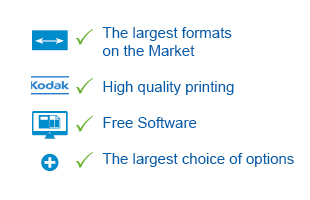

-
Wall Decorations
Wall Decorations by Type
 Posterfrom 7,95 €Poster
Posterfrom 7,95 €Poster -
Cards & Calendars
Cards by Type
Postcards
Annoucement Cards
 Postcard Standardfrom 2,50 €10,5x14,8cmStandard 10,5x14,8cm
Postcard Standardfrom 2,50 €10,5x14,8cmStandard 10,5x14,8cmCalendars by Type
Wall Calendars
Desk Calendars
 Magnetic A512,95 €14,8x21cmA5 14m8x21cm
Magnetic A512,95 €14,8x21cmA5 14m8x21cm- Greeting Card
- XL Greeting Card
- Panoramic Greeting Card
- Square Greeting Card
- Announcement Card
- XL Announcement Card
- Panoramic Announcement Card
- Square Announcement Card
- Postcard
- XL Postcard
- XXL Calendar
- XL Calendar
- Luxury A3 Calendar
- Luxury A4 Calendar
- Wall Calendar
- Birthday Calendar
- A5 Desk Calendar
- Panoramic Desk Calendar
- Magnetic A3
- Magnetic A4
- Magnetic A5
- Packs
- Photo Prints
-
Gifts
Photo Products by Type
 Mugsfrom 10,95 €Mugs
Mugsfrom 10,95 €Mugs - TicTacBox
- Eco
- Promo
- Search
How can I use the software to crop my photos?
To crop a photo, double-click a photo and choose the “Crop Shape” tab. “Keep current frame proportions” is the default option, but you can of course untick this option if you want. The “Crop Shape" drop-down menu contains 5 options: Rectangle (by default), Rounded Corners, Round picture, Oval and Custom Cropping. The “Mirror” button enables you to present your photo as if you placed it in front of a mirror. The “Rotate left” button enables you to turn over a photo.
An indicator is displayed at the bottom of the “Crop Shape" window which enables you to judge the quality of the image: Green = good/Yellow = average/Red = poor. In order to ensure optimal print quality you are strongly recommended to import only photos where the indicator is Green.




 © 2025 TicTacPhoto. All Right Reserved.
© 2025 TicTacPhoto. All Right Reserved.